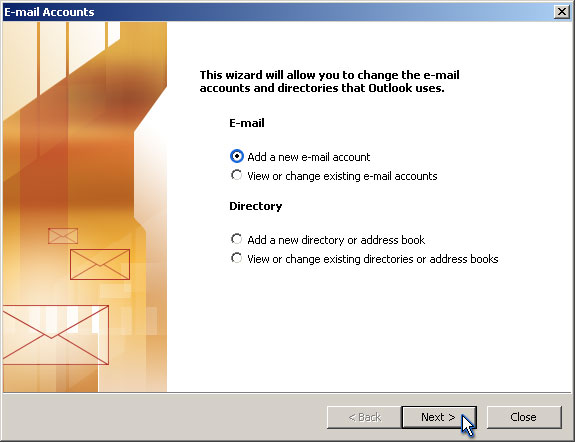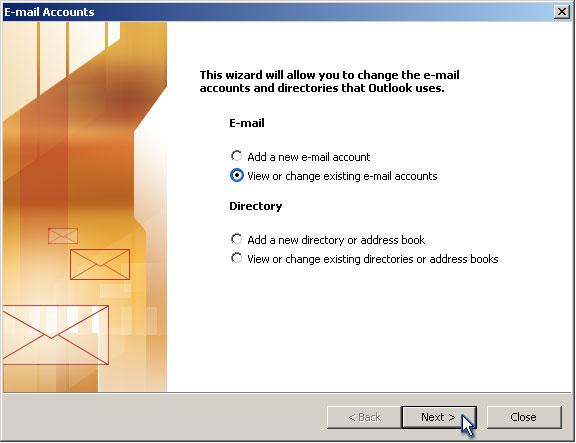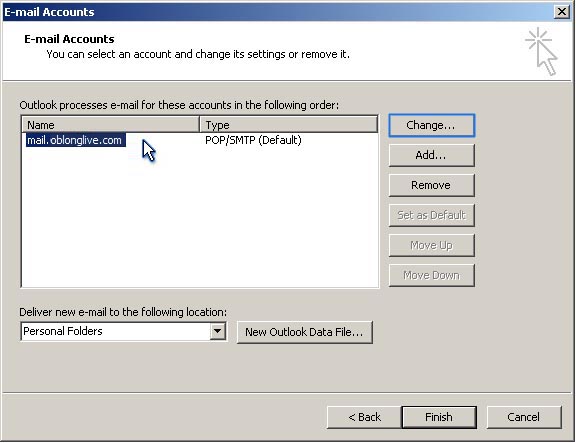Email Client Setup Help
The following tutorial, is simply a walkthrough to guide you through setting up pop3 email access to the email accounts on your domain registered with Oblong Live Ltd. Outlined are the required input fields and tick boxes, to ensure the correct setup.
In case your email software is significantly different from this tutorial, here are some other guides that might help:
Android mobile/tablet devices: https://support.google.com/android/answer/7664951?hl=en-GB
Apple mobile/tablet devices: https://support.apple.com/en-gb/HT201320
Apple desktop devices: https://support.apple.com/en-gb/guide/mail/set-up-mail-with-your-email-accounts-mail35803/mac
Step 1: Initialize
If you are starting Outlook 2003 for the first time the following screen will appear on start up.
Else if you wish to add a new/secondary email account please proceed from here.
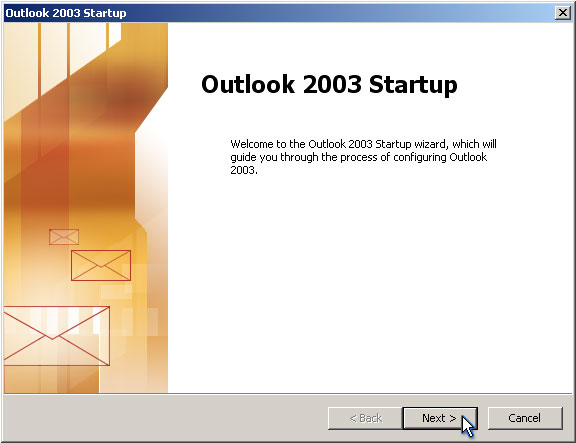
Continue to next step.
Step 1: Initialize
The following image shows you how to access the email account configuration dialog after outlook has been opened.
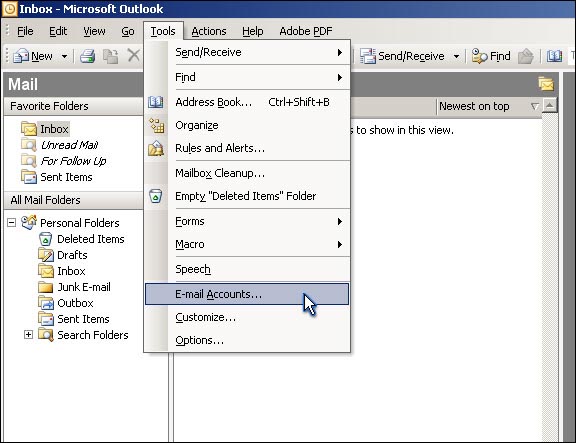
Continue to next step.
Step 2: Add Email Account?
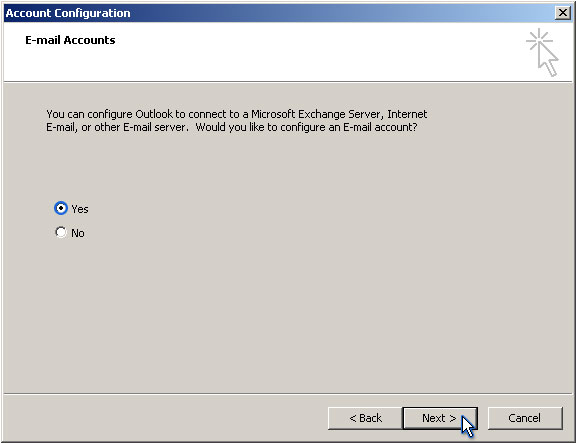
Continue to next step.
Continue to next step.
Continue to next step.
Step 3: Select Account Type
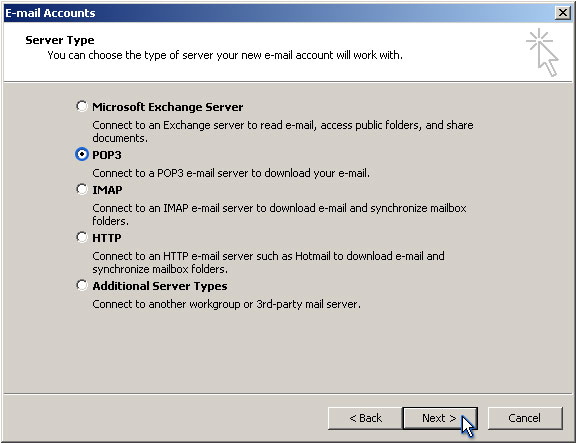
Continue to next step.
Continue to next step.
Step 4: Enter Account Details
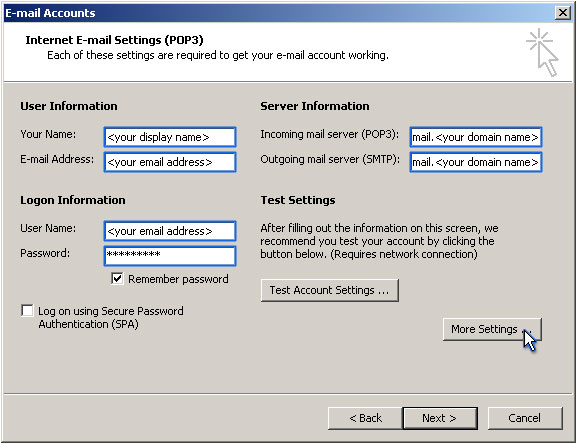
Continue to next step.
Step 5: More Settings:Outgoing Server
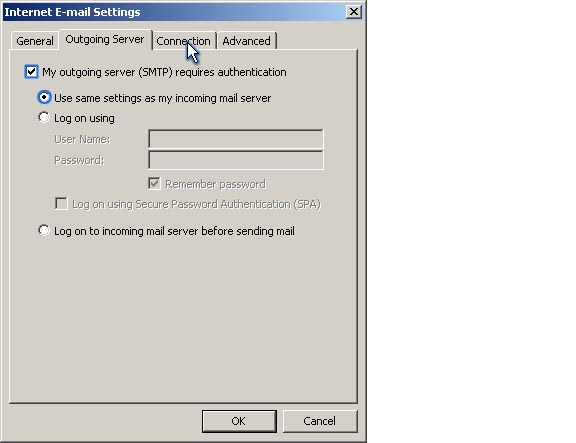
Continue to next step.
Step 6: More Settings:Connection
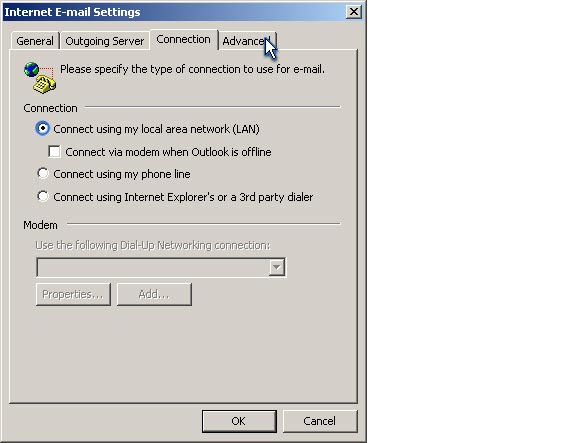
Continue to next step.
Step 7: More Settings:Advanced
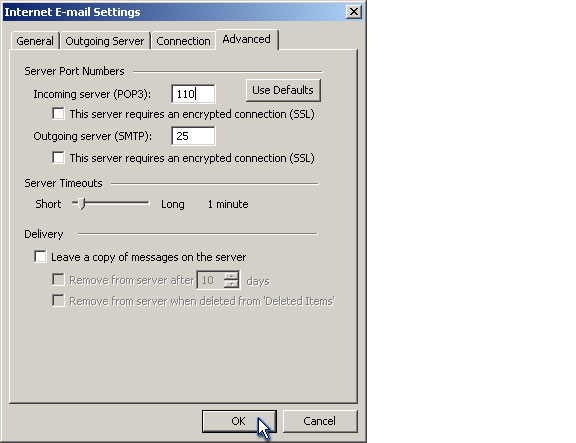
Continue to next step.
Finished!
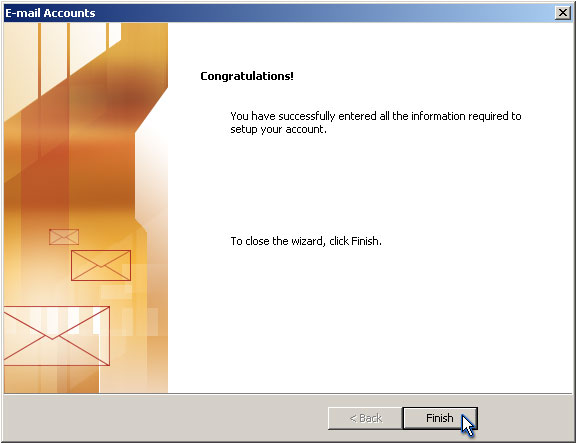
Back to top